If you are active on Instagram, you are probably aware that viewing Instagram photos and videos in the app is a serious data hog. I mean the app consumes more data than MTN and 9Mobile put together. The reason why Instagram uses more data than Facebook, Twitter and Snapchat is because Instagram removed the ability to disable auto-playing videos back in 2013 when the app was refreshed for iOS 7. This was the best data-savings feature the app ever had. Today, everybody especially Nigerians complain about the app consuming more cellular data.
BUT KEEP CALM, I’VE GOT YOU COVERED.
Here are a few steps to configure your Instagram app to use less data so data won’t be your challenge as you look to win and flex on the gram.
You can start with:
- launch the Instagram app and then tap on the profile tab.
- proceed with a tap on the Settings button at the top right of the app.
- then scroll down and open the Cellular Data Use pane.
- Enable the Use Less Data toggle switch
Voila! Now your Instagram app has been configured to be more data friendly, so you can be a little more confident when using the app on cellular networks.But what does this setting do? According to Instagram, enabling this setting prevents videos in your feed from preloading when you’re connected to a cellular network, which means videos in your feed will load more slowly than they would with the setting turned off.
By default, Instagram preloads videos so they start faster whenever possible. If you want to reduce the amount of cellular data the Instagram app uses, you can choose not to have Instagram preload videos over cellular connections. If you choose to use less data, videos may take longer to load over a cellular connection.
Choosing to use less data won’t affect the way Instagram works when you’re using WiFi.
Preloading essentially means the app downloads the whole video before you even get to it, which helps make it ready to begin playing as soon as you scroll down to it.
This setting will not disable auto-play, so unfortunately videos will still play on their own when you get to them, but they’re not going to load in full until you scroll down to them, which means you can use this setting to your advantage and save data by not scrolling down to any videos in your feed.
When you connect to a Wi-Fi network on the other hand, the Instagram app will behave as it regularly does and automatically preload all videos in your feed before you get to them.
I hope this helps.
Have any question? leave it in the comments section.
Like this article, share with your friends via the link below.



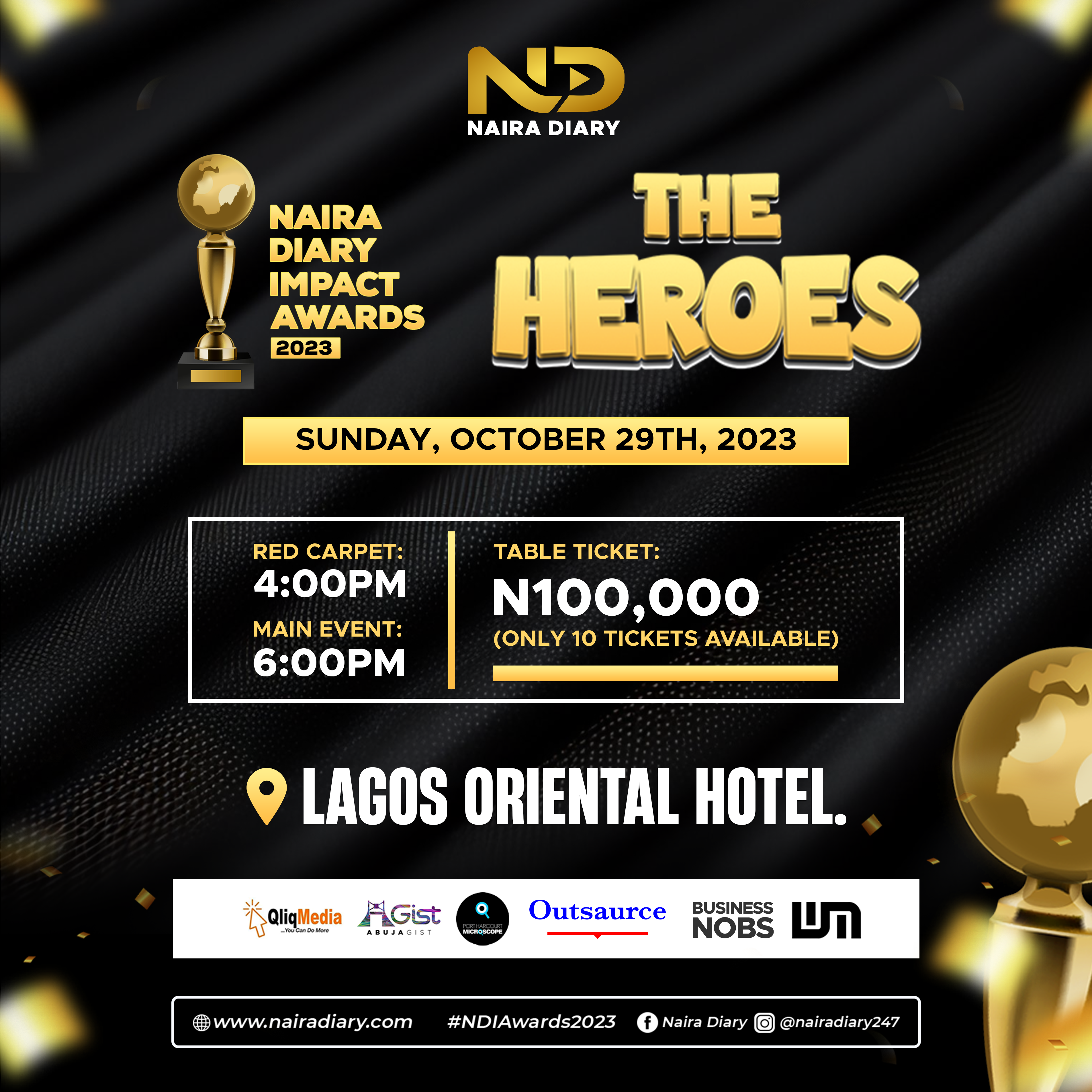 ADVERTISE WITH US. Call or send a Whatsapp message 08070950313
ADVERTISE WITH US. Call or send a Whatsapp message 08070950313


 ADVERTISE WITH US. Call or send a Whatsapp message 08070950313
ADVERTISE WITH US. Call or send a Whatsapp message 08070950313






